Configuring Your Computer to Access the PC1MDUL Web Configuration
Refer to directions on PC1MDUL Instruction Sheet
1. Please ensure that you have completed directions on the PC1MDUL Instruction Sheet 901-0000-346 located under heading “Ethernet Configuration Using Web Browser” prior to the steps below.
2. Next, verify your device IP address is suitable to communicate with the PC1MDUL.
a. On a Microsoft Windows device, click on the Start Menu, type “run” and click “enter”. For other devices, check the device manual for instructions on how to view the device IP address.
b. In the Run dialog box enter “cmd” to get a command prompt.
c. At the prompt, enter “ipconfig” and hit enter.
d. The IPv4 Address of your device must be of the form 192.168.0.xxx in order to communicate easily with PC1MDUL. The “xxx” can be any number 1-254 except for the number 5 because this is already used by the PC1MDUL(default settings).
e. If the IP address of your device matches this form, you can follow the directions on the PC1MDUL instruction sheet 901-0000-346 located under heading “Ethernet Configuration Using Web Browser”.
f. If the IP does not match this form, you can assign a static IP address to your computer to access web configuration of the PC1MDUL. Proceed to the section below titled, "Assigning a static IP address to my computer". Once completed, proceed onward to directions on the PC1MDUL instruction sheet 901-0000-346 located under heading “Ethernet Configuration Using Web Browser”.
g. If you are still unable to access the Web Configuration Page, contact your IT support or Network administrator. Setting and/or restriction on your computer and/or network may be preventing access.
Assigning a static IP address to my device
Assigning a specific static IP address to your device simplifies connecting and configuring your Macromatic ethernet enabled device.
Click on your device’s operating system below to learn how:
Windows 10
If your device’s operating system is not listed here, refer to your devices user manual or contact the manufacturer for directions on viewing and setting the IP Settings.
Windows 10
Step 1:
Right-click on the Network Connections icon located in the system tray(lower right corner of screen) and then, click Open Network and Sharing Center.
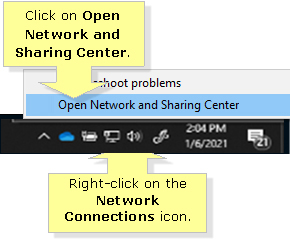
Step 2:
Click Change adapter settings.
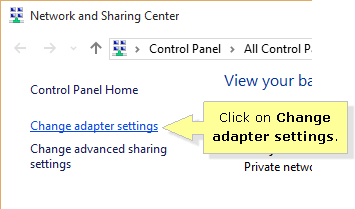
Step 3:
Right-click on the network adaptor you will use for connecting and click on Properties.
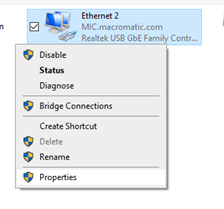
Step 4:
Select Internet Protocol Version 4 (TCP/IPv4), then click on Properties.

Step 5:
Select Use the following IP address and enter the necessary information in the IP address, Subnet mask and Default gateway fields. (This should be in IP Address from 192.168.0.6-192.168.0.254 that is not already in use on your network.)

NOTE: The Default gateway is your router's local IP address. If you know the address you can enter it otherwise gateway is not required for connecting to the Macromatic device.
Windows 8/8.1
Step 1:
Right-click on the Network Connections icon located on the system tray and then, click on Open Network and Sharing Center.
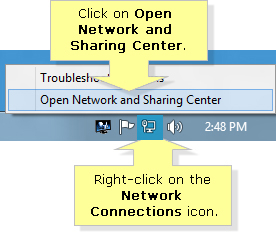
Step 2:
Click on Change adapter settings.
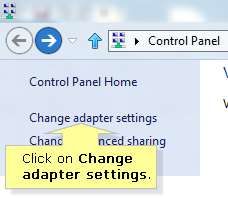
Step 3:
Right-click on the Wi-Fi adapter icon and click on Properties.
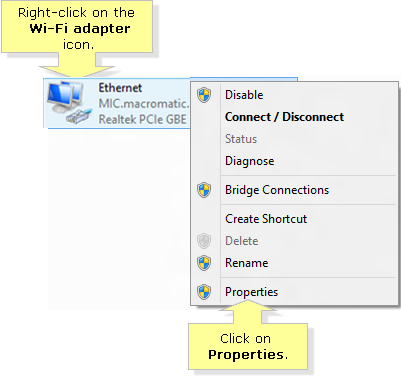
Step 4:
Select Internet Protocol Version 4 (TCP/IPv4), then click on Properties.

Step 5:
Select Use the following IP address and enter the necessary information in the IP address, Subnet mask and Default gateway fields. (This should be in IP Address from 192.168.0.6-192.168.0.254 that is not already in use on your network.)
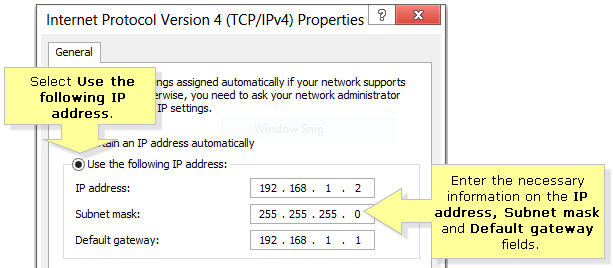
NOTE: The Default gateway is your router's local IP address. If you know the address you can enter it otherwise gateway is not required for connecting to the Macromatic device.
Step 6:
Click OK.
Recent Articles for:
Three-Phase Monitor Relays
